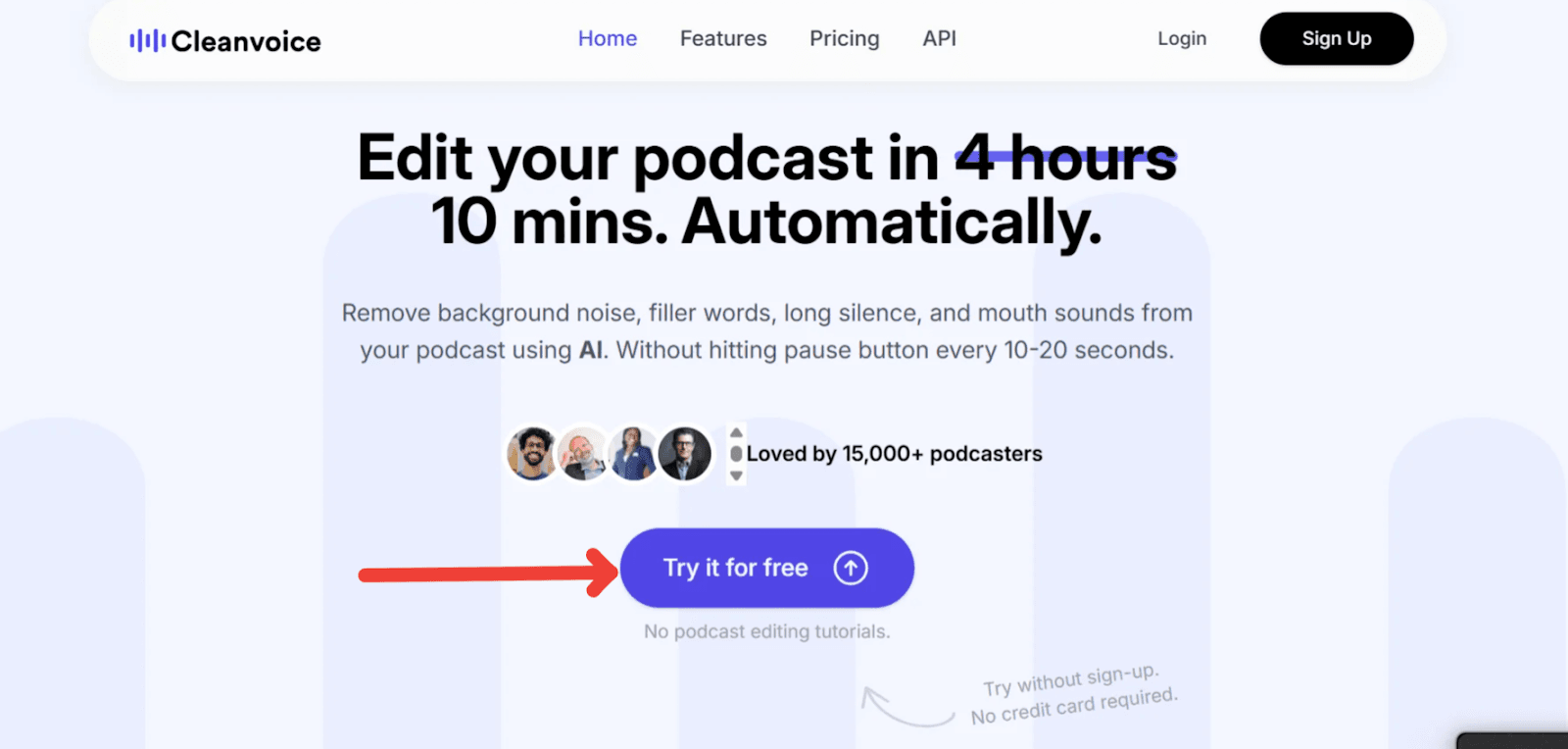How to Build a 3-Person Podcast Setup for Crystal-Clear Audio
Quick Summary
This article shows you how to build a professional 3-person podcast setup for clear, balanced audio. It covers essential gear, mic techniques, recording tips, and ways to avoid common multi-host issues. It also explains how Cleanvoice can quickly polish, sync, and enhance multi-track recordings.
Struggling to Make Your Multi-Host Podcast Sound Professional?
If you’ve tried recording a podcast with three or more people, you already know the chaos it can bring: mics picking up background noise, people talking over each other, and hours lost trying to fix it all in post.
For podcast editors and hosts alike, poor audio from a multi-speaker setup can turn a great conversation into a frustrating production headache.
In this Cleanvoice article, we're going to show you how to build a 3-person podcast setup that actually works, with the right gear and smart recording and editing tips.
But first…
Why Listen to Us?
At Cleanvoice, we’ve helped over 15,000 podcasters, content creators, and audio professionals overcome the challenges of multi-person recordings. Our AI has processed millions of minutes of group conversations, removing filler words, balancing uneven audio, and eliminating distracting background noise. That hands-on experience gives us a front-row seat to what actually works when setting up a 3-person podcast for clean, professional-sounding audio.
What You Need for a 3-Person Podcast Setup
When recording a podcast with three people, your biggest goal is clear, balanced, and isolated audio from each voice. The right gear ensures every host or guest is heard distinctly, without echo, overlapping noise, or one voice overpowering the others.
While professional studios use complex setups, you can achieve studio-quality sound at home with a few smart equipment choices.
Here’s everything you need to build a solid 3-person podcast setup, whether you're recording in person or remotely.
1. Microphones (Dynamic vs. Condenser)
Your microphone choice directly impacts the clarity and control you have over each voice. For multi-host setups, dynamic microphones are generally preferred over condenser mics. They’re less sensitive to background noise, which is especially helpful when recording three voices in the same room.
Top Picks for Dynamic Mics:
- Budget: Samson Q2U, a USB/XLR hybrid mic that’s beginner-friendly and offers great sound at a low price.
- Mid-Range: Rode PodMic, built specifically for podcasting, offering clean vocal tone and minimal background pickup.
- Premium: Shure SM58, a broadcast standard mic with excellent vocal presence and durability.
Tip: Avoid using one mic for all three speakers. Each person should have their own microphone to prevent audio bleed and maintain consistent quality.
2. Audio Interface or Mixer
An audio interface or mixer allows you to connect multiple XLR microphones to your computer and control levels independently.
Look for a device that supports at least three XLR inputs and has independent gain control for each channel. This gives you more flexibility to manage loud or soft speakers during recording.
Recommended Interfaces/Mixers:
- Focusrite Scarlett 18i8 (3rd Gen): Clean preamps, easy to use, and supports four mic inputs. Great for in-person recordings.
- Zoom PodTrak P4: Portable, podcast-specific device with 4 XLR inputs, built-in recording, and headphone outputs for each speaker.
Here is our guide to podcast mixing for content creators.
3 Headphones for Monitoring
Each host should wear closed-back headphones to prevent mic bleed and allow real-time monitoring of their own and others' voices. This helps catch issues like peaking, distortion, or dead mics before it's too late.
Popular Choices:
- Audio-Technica ATH-M20x / M50x
- Sony MDR-7506
- Beyerdynamic DT 770 Pro
See our list of the best headphones for every budget.
4. Mic Stands or Boom Arms
Don’t underestimate this. Proper mic positioning is key for consistent audio. Using boom arms or adjustable stands prevents table bumps, lets speakers maintain good posture, and allows for flexible mic placement.
- Boom arms are ideal for desk setups, keeping mics off the table
- Shock mounts can further reduce vibration or accidental noise
See our top picks of affordable mic stands for podcasting.
5. Recording Software
Once your gear is set up, you’ll need recording software (DAW – digital audio workstation) to capture and manage the audio tracks.
For Desktop Recording:
- Audacity: Free, open-source, and easy for beginners
- Adobe Audition: Advanced features for serious editors
- Descript: Combines recording with AI-powered editing (great for repurposing content)
For Remote Recording (3 people in different locations):
- Riverside.fm: Records each speaker locally for better quality
- SquadCast: Reliable and designed for podcasters, with multitrack support
Recording Tips For 3-Person Podcasts
The goal is to capture the cleanest audio possible right from the start, so you spend less time fixing problems later and more time creating great content.
Here are proven tips from working with thousands of multi-host podcasts:
Maintain Consistent Mic Technique
All hosts should keep a consistent distance (about a fist’s length) from the microphone and speak directly into it. In multi-person setups, even small changes in positioning can cause one voice to sound louder or muddier than the others.
Use a Countdown Before Speaking
Start each session with a short countdown: "3, 2, 1," so everyone begins at the same time. This helps keep the energy consistent and makes syncing audio tracks easier later.
Keep an Eye on Levels
Check your interface or mixer levels regularly during recording. Aim for peaks around –6 dB to –3 dB to avoid distortion. If someone’s voice is softer, adjust their gain instead of asking them to shout. Cleanvoice can also help you detect and fix volume inconsistencies later in editing.
Minimize Background Noise
Turn off fans, air conditioners, or other noisy appliances. For three people in one room, even a light background hum can stack up across tracks and become distracting.
Use Headphones Religiously
Everyone should wear closed-back headphones to prevent audio bleed and catch issues, like popping, crackling, or low volume, in real time.
Stagger Speaking To Avoid Overlap
When multiple people talk at once, even the best mics can’t make it sound clean. Practice hand signals or visual cues to pass the conversation smoothly between hosts.
Record Separate Tracks
Whenever possible, record each person on their own track using your audio interface or mixer. This gives you full control to balance levels, EQ voices, and remove unwanted noise without affecting everyone else. Tools like Cleanvoice make polishing each track or syncing them into one file much faster.
Do a 30-Second Test Recording
Before the real session, record a quick sample and listen back together. This catches issues early, like a muted channel, low battery, or a loose XLR cable, before they ruin your episode.
Use our free tool to test your mic setup online before recording to find your best sound.
How Cleanvoice Fixes Common Audio Issues in 3-Person Podcasts
By now, you’ve got your gear sorted, and you know how to record your 3-person podcast with the best possible raw sound. But here’s the truth: even with the most disciplined mic technique, perfect gain staging, and careful room setup, multi-person recordings often have issues that slip through.
Three voices mean three opportunities for background noise, three different speaking volumes, and three times the chance of “uhs,” “ums,” crosstalk, and awkward silences.
This is where Cleanvoice comes in.
Having processed millions of minutes of multi-speaker audio, its AI understands how to clean, balance, and sync tracks so your podcast sounds studio-polished, without spending hours on manual editing.
Let’s walk through exactly how to use Cleanvoice to take your 3-person recordings from “good enough” to “crystal clear.”
Step 1: Sign Up
Head over to the Cleanvoice website and click the “Try it for Free” button.
- No credit card required.
- You get 30 free minutes of audio editing to test the platform.
- You may be prompted to verify your email; just check your inbox and confirm to proceed.
This free trial is plenty to process a single episode and hear the difference for yourself.
Step 2: Access the Dashboard & Upload Your Files
- Once you're signed in, you’ll land on your Cleanvoice dashboard, where you can start uploading and editing your episodes.
Cleanvoice gives you multiple upload options:
- From your device
- Paste a link
- Import from Dropbox
- Record directly
- Use screencast
For this example, let’s upload the audio saved on your device.
After uploading the first file, you’ll see an “Add more” button; click it to upload each host’s audio track. Cleanvoice supports batch uploads, which is ideal for three-person podcasts recorded on separate tracks.
Once you add the second file, Cleanvoice will prompt you to choose between two options:
- Batch Edit Separately: for unrelated episodes or files that need independent edits.
- Sync Multitrack Edits: for multiple tracks from the same episode.
For our 3-person setup, select “Sync Multitrack Edits.” This ensures that if the AI removes a filler word on one track, it will automatically adjust the timing of the other tracks so the conversation stays in sync.
Click “Upload files” to continue.
Step 3: Choose an Editing Template
Once your files are uploaded, Cleanvoice will show you two main template options for batch uploads:
- Edit Tracks Separately: Best if each host’s audio will be published or processed on its own, or if you want to apply different edits to each track. This is useful when each person recorded in a different environment, and you need tailored cleanup for each.
- Edit, Merge & Summarize: Ideal if all three tracks are part of the same episode and you want a single final file. Cleanvoice will merge the audio, remove filler words, and automatically generate a transcript and summary for the whole conversation.
If neither default fits perfectly, click “New Custom Template” to fine-tune the process. Simply check the options you want:
- Edit Block options: mute segments, remove hesitations, stutters, long silences, mouth sounds, filler words, merge tracks.
- Enhance Block options: remove breaths, reduce noise, normalize levels, apply studio sound, and use the auto-mixer (with microphone bleed reduction).
- Export Options: generate a transcript, create a summary, or prepare social content clips.
At the top left, you can rename your template to something clear like “Three-Person Podcast Cleanup” and click “Create Template.”
For the purpose of this tutorial, we’ll use the Edit, Merge & Summarize template since we’re working on a single three-person podcast episode and want a clean, ready-to-publish master file.
Step 4: Start Processing
Click “Start Processing” and let Cleanvoice’s AI handle the heavy lifting. With the Edit, Merge & Summarize template selected, Cleanvoice will:
- Merge all three tracks into a single, polished episode.
- Balance volume between speakers so no one sounds too loud or too quiet.
- Remove background hum, mouth noises, and filler words.
- Sync all voices perfectly for natural conversation flow.
- Generate a transcript and episode summary automatically.
Processing typically takes under 10 minutes, even for multi-track podcasts, so you’ll have a ready-to-edit (or even ready-to-publish) file in no time.
Step 5: Review the Merged and Cleaned Episode
Once processing is complete, you’ll see a single visual timeline representing your merged episode.
- Play the preview to hear the polished version with all voices balanced and filler words removed.
- Review the transcript and summary Cleanvoice generated alongside your audio.
- Inspect markers to see where edits were applied.
- Make manual adjustments for pacing or emphasis, for example, restoring a natural laugh, a dramatic pause, or a personal anecdote that adds character to the conversation.
Because the tracks have been merged, edits here apply to the entire episode rather than individual voices.
Step 6: Download Your Final Episode
Satisfied with the results? Click “Download Audio” to save the merged, cleaned file in your preferred format. You can also export the transcript and summary for your show notes or social media posts.
From here, you can:
- Upload directly to your podcast hosting platform.
- Sync the audio with video footage for a video podcast.
- Share the final episode and transcript with co-hosts or your editor for final feedback.
Streamline Your Podcast Editing with Cleanvoice
Great audio starts with the right setup, but even the best gear can’t save you from hours of tedious editing if your recordings aren’t perfectly clean.
With Cleanvoice, producing crystal-clear multi-host episodes is simple. Its AI-powered tools balance voices, remove unwanted sounds, and even generate transcripts and summaries automatically, perfect for 3-person podcasts. By merging tracks, cutting distractions, and polishing your audio in minutes, Cleanvoice lets you focus on your content, not your cleanup.
Don’t let editing hold your show back. Sign up for Cleanvoice today—it’s FREE.